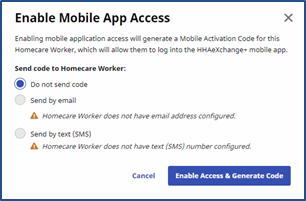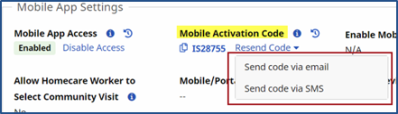Linking Caregiver Profile with Mobile App
Once the Agency/Office has authorized the use of GPS and/or FOB EVVs through the Mobile App, the Caregiver’s Mobile Profile must be linked to the system. Ensure that the Caregiver downloads and registers for the HHAX Mobile App on their device.
There are two modes to link the Caregiver Profile and the Mobile App, depending on the version available to the Agency (Classic or HHAeXchange+). Click the respective link below to access instructions.
-
Agencies with the Classic version, use the Mobile ID provided by the Caregiver after registration on the Mobile App.
-
Agencies with the HHAeXchange+ version use an Activation Code, generated by the HHAX application and then provided to the Caregiver to finalize registration.
Classic Version - Mobile ID
Once registered, the Caregiver receives a 7-digit Caregiver Mobile ID number needed to link the two. Complete the following steps to link the Caregiver.
|
Step |
Action |
|---|---|
|
1 |
Navigate to Caregiver > Caregiver Search and select a Caregiver. |
|
2 |
Select the Profile link from the Index and click on the Edit button. |
|
3 |
In the Demographics section, enter the Caregiver Mobile ID (7-digit number provided by the Caregiver when registering in the Mobile App). |
|
4 |
In the Mobile ID Type field , select Clinical or Non-Clinical.
|
| 5 |
Click the Save button to sync the Caregiver’s Mobile App with the system. |
HHAeXchange+ Version - Activation Code
In the HHAeXchange+ version, the Provider generates an activation code in the Caregiver Profile, used to link the Caregiver Profile to the Mobile App. This activation code is sent to the Caregiver to finalize their Mobile App registration. Complete the following steps to generate and send an activation code.
|
Step |
Action |
|---|---|
|
1 |
Navigate to Caregiver > Caregiver Search and select a Caregiver. |
|
2 |
Select the Profile link from the Index. |
|
3 |
In the Mobile App Settings section, click on the Enable Access button in the Mobile App Access field.
Caregiver Profile: Mobile Application Access – Activation Code Refer to the Expired Activation Code section below for instructions in case the code expires. |
| 4 |
The Enable Mobile App Access window opens. Select if and how to send the Mobile Activation Code to the Caregiver. Click the Enable Access & Generate Code button to continue.
Enable Mobile App Access Window |
|
5 |
The system generates an activation code, seen in the Mobile Activation Code field. Click on the Resend Code link to select the mode to send the activation code (direct, by email, or by text, as selected in the above step). This activation code is required for a Caregiver to finalize the Mobile App registration.
Mobile App Settings – Mobile Activation Code |
| 6 | Select how to send the code to the Caregiver. In this case, By text (SMS) is the option available because Send by text (SMS) was selected in the previous step. This activation code is required for a Caregiver to finalize the Mobile App registration. |
| 7 | Refer to the Mobile Type Field section to select Patient clinical information access. |
Expired Activation Code
Activation codes are Active for 5 days from the date it is generated in the system. If the Caregiver has not used the sent activation code within the time, then the code expires. Click on the Resend Code link to generate and send a new Mobile Activation Code to the Caregiver.
Disable Mobile App Access
The Mobile App Access can also be disabled for a Caregiver. Click the Disable Access link under the Mobile App Access field to disable access. The Disable Mobile App Access window opens. Click the Disable Access button to prevent the Caregiver from logging in and using the mobile app.
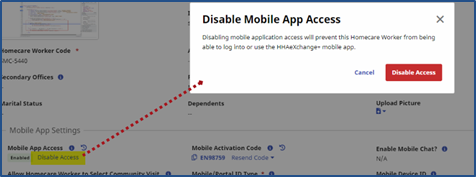
Disable Mobile App Access
Mobile Type Field
The Mobile/Portal ID Type field is used to determine the access a Caregiver had to a Patient’s clinical information. This required field is selected once the activation code is initially sent.
On the Caregiver Profile, click the Edit button to open editable fields. From the from the Mobile/Portal ID Type field:
-
Select Clinical to allow the Caregiver to access the Patient’s clinical information on the Mobile App.
-
Select Non-Clinical to limit the Caregiver’s access; not allowing access to the Patient’s clinical information on the Mobile App.